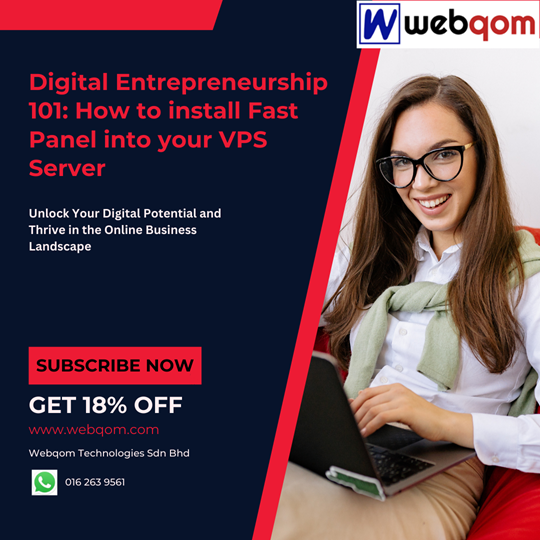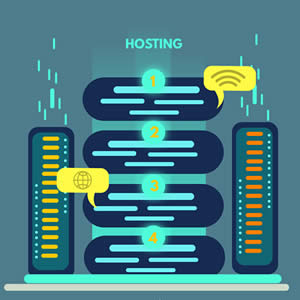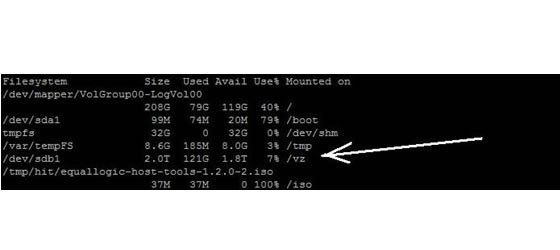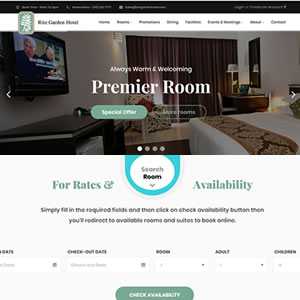Web Hosting Tip: Check, unblock and whitelist your IP in APF
Advanced Policy Firewall, or APF, is a firewall sometimes seen on Webqom's servers.
How to check if 123.136.106.163 is being block by APF?

If the IP address is currently being blocked by the firewall, you will get an error:

How to unblock your IP in APF?

If the IP address is successfully being removed, you will get this response:

Restart the APF using the command below upon unblocking your IP:

If the APF is successfully being restarted, you will get this response:

How to whitelist your IP in APF?

If the IP is successfully being whitelisted, you will get this response:

Run the below command to check if the IP is being whitelisted.

If the IP is successfully being whitelisted, you will get this response:

You can also removed your IP from whitelist by doing the following:

If the IP is successfully being whitelisted, you will get this response:

Run the below command once more and you will see

- End -
Webqom provides internet solution services, software and web hosting services infrastructure - especially in web and mobile applications, VPS, dedicated server and the cloud - are enabling the industry to do better business, increase efficiency, improve the user experience and capture new opportunities.