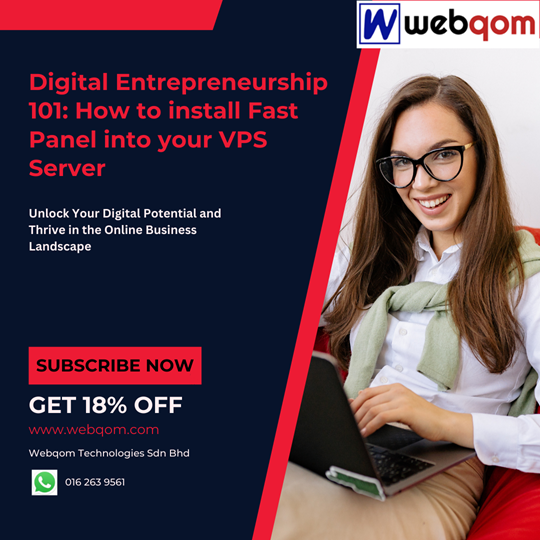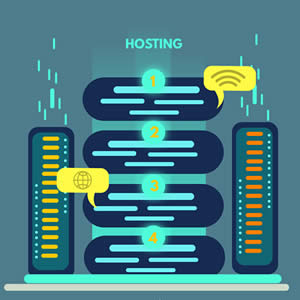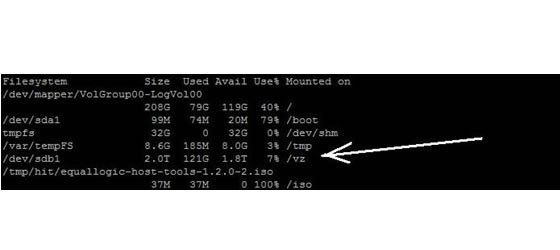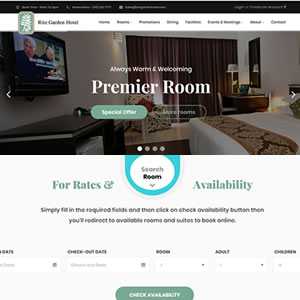Setting up your database with FASTPANEL in your VPS Server

This chapter gives details of aspects relating to creating, setting up, and accessing a database in a Webqom's VPS Server Hosting account.
Create database
Step 1 : Login as user and click on Site card.
Step 2 : Click on Databases.
Step 3 : Click on New database.
Step 4 : Input the database name and the login password. Click save.
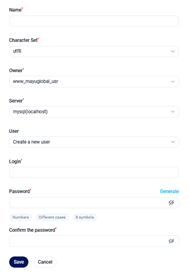
Add new user into your database
Step 5 : Click on the 3 vertical dots in the red square to open up the options.

Step 6 : Click on User management option.
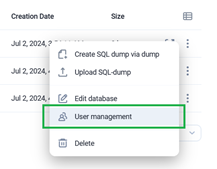
Step 7 : Click Add a user.
Step 8 : Select Create a new user.

Add an existing user into your database
Step 9 : Select an existing user.
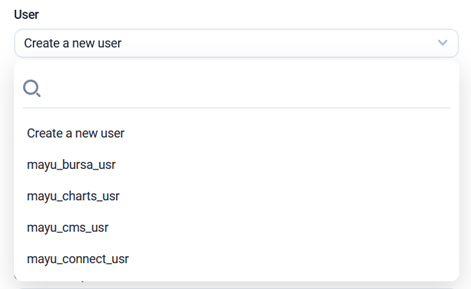
Step 10 : Click save when finished.
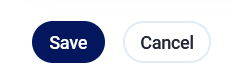
Accessing into your database
Step 11 : Go to your server control panel dashboard and click on databases.
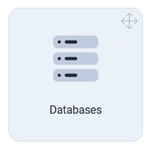
Step 12 : In the list of databases, click 'A'.

Step 13 : Your database in phpmyadmin will opened.
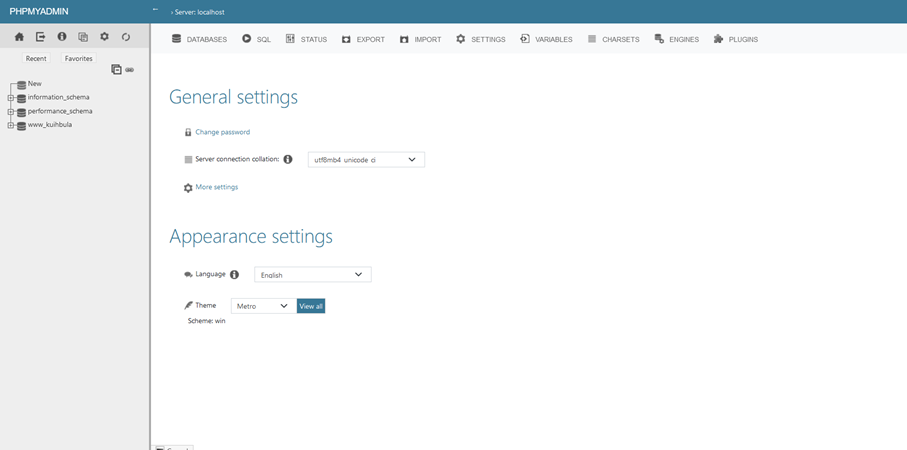
Congratulations! Now, you know how to create a MySQL database using Fastpanel in your VPS server. Want to learn more about how to copy files from VPS server to VPS server? Check out official our guide on How To Copy Files from VM to VM.